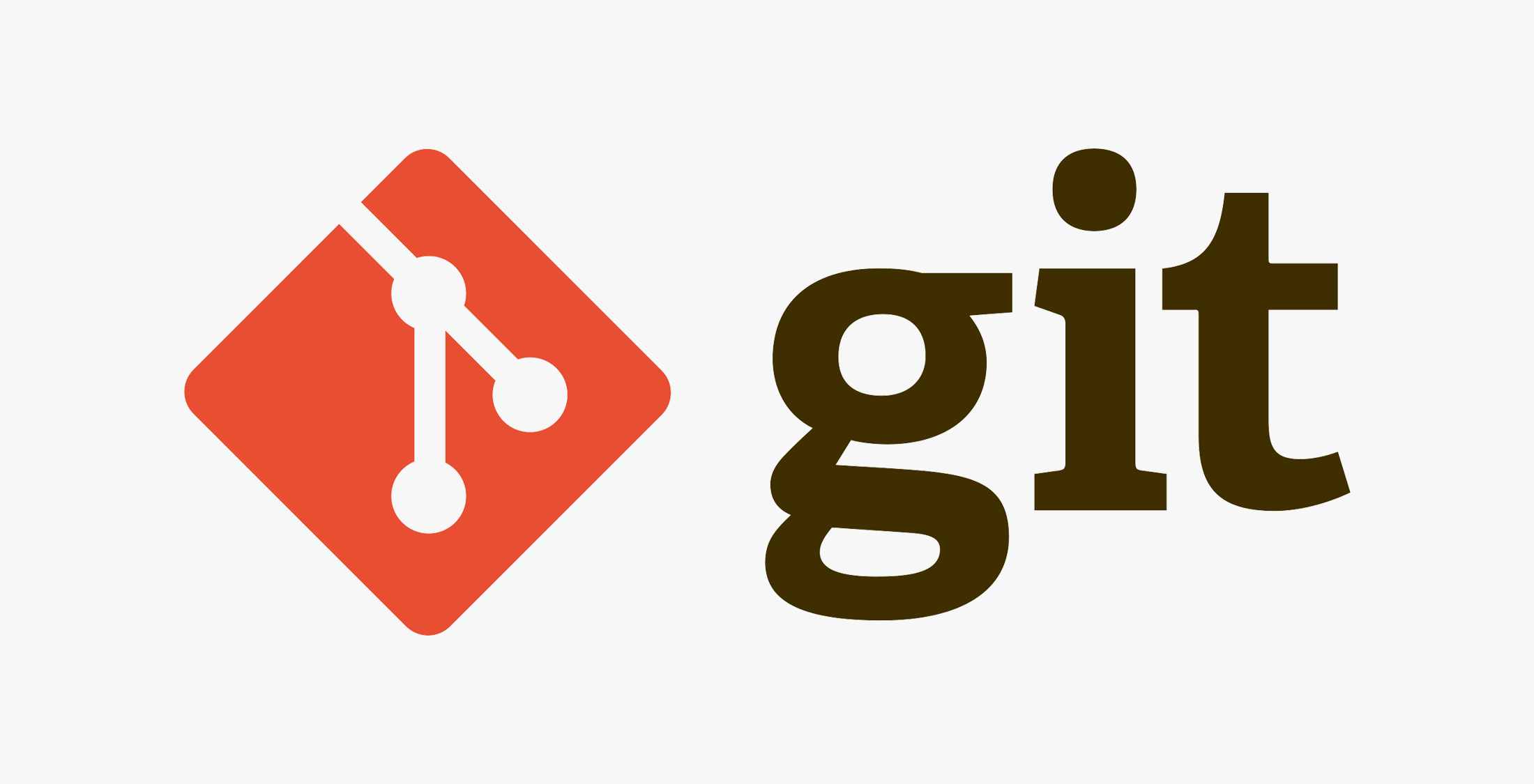Git
- Published time
這篇文章紀錄我目前使用 git 常用的指令,未來可能會持續更新
開始前先附上一張梗圖
其實蠻有道理的…
初始設定#
Copied!# 設定全域使用者資訊 git config --global [user.name](/images/git//user.name) "你的名稱" git config --global [user.email](/images/git//user.email) "你的電子郵件"
GitHub CLI 認證#
Copied!gh auth login
基本操作#
建立新倉庫#
Copied!git init git add . git commit -m "Initial commit" git branch -M main git remote add origin <GitHub-Repository-URL> git push -u origin main
日常更新流程#
如果是小型專案,但依然推薦可以練習更底下的分支管理
Copied!# 推送更新 git add . # 或指定檔案:git add filename.txt git commit -m "Update files" git push origin main # 拉取更新 git pull origin main # 查看狀態 git status # 查看歷史 git log
這邊有個小建議是不管怎麼樣都先
Copied!git diff
看一下你到底做了什麼事,那他其實就是比較你的 local 跟你電腦 disk 存放的差異
分支管理#
基本分支操作#
Copied!# 建立新分支 git branch <branch_name> # 切換分支 git checkout <branch_name> # 查看所有分支 git branch # 切換到 master 分支 git branch -m master
分支合併#
這裡,我的習慣是都在分支上做開發,然後修改完後,如果是多人協作的情況,本地的 main 很有可能已經落後遠端的 main 這時候就要做
Copied!git checkout main git pull origin main git checkout <branch_name> git rebase main //如果有衝突,這時要解決再繼續 git rebase --continue。 git push -f origin <branch_name> 接著再發 pull request git checkout main git pull origin main
就算你是自行開發也建議這麼做,這樣可以確保主分支永遠都是乾淨的
強制同步#
如果你不小心毀了一些東西,還丟到了遠端上,可以像底下這樣
Copied!# 回到特定 commit 狀態 git reset --hard <commit> git push origin main --force
檔案管理#
.gitignore 設定#
Copied!# 讓 .gitignore 生效(移除已追蹤的檔案) git rm -r --cached . # 停止追蹤特定檔案 git rm --cached -r __pycache__/
.gitignore 常見用法#
建立 .gitignore 檔案來忽略不需要版本控制的檔案,底下說明一些我平常會用的 :
系統檔案#
Copied!.DS_Store .DS_Store? ._* .Spotlight-V100 .Trashes
編輯器和 IDE#
Copied!# Visual Studio Code .vscode/ *.code-workspace
敏感資訊#
Copied!# 環境變數和設定檔 .env .env.local # 資料庫 *.db *.sqlite # 密鑰檔案 *.key *.pem config.json secrets.json
特殊情況處理#
連接現有遠端倉庫#
Copied!git init git remote add origin <github-repo-url> git pull origin main --allow-unrelated-histories # 之後按正常流程操作
強制合併不相關歷史#
Copied!git pull origin main --allow-unrelated-histories
進階功能#
Git Submodules#
.gitmodule 文件用於管理子模組,類似將其他 repo 當作套件使用的概念。